Consistent methodology
Across all workflows, all modules, every advice process and every investment solution.
That’s six different systems to purchase, learn, and run together. Bringing these together into one frictionless process helps you work more accurately and efficiently. So you can service more clients, deliver better financial outcomes, and run a more profitable business.
Get extra peace of mind knowing that it’s powered by Defaqto’s data. This covers more than 21,000 funds, platforms, DFM MPS and products, with consistent and robust methodology created and monitored by experts. And it’s a brand that’s recognised by 72% of your clients.
More than 30% of advisers are using Engage to give their businesses a competitive edge, with recommendations of £43bn going through the system.
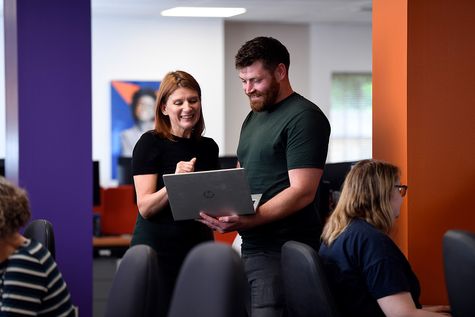
Quickly match clients to suitable products, with integrated cashflow modelling, risk profiling, client reviews and investment strategies.
Cut complexity: a single solution means less rekeying and fewer errors. Integrate tools such as Intelliflo Office, Plannr and Xplan to manage client data at the touch of a button.
Maximise your efficiency by configuring your licence to reflect your Centralised Investment Propositions (CIP) and Centralised Retirement Proposition (CRP).
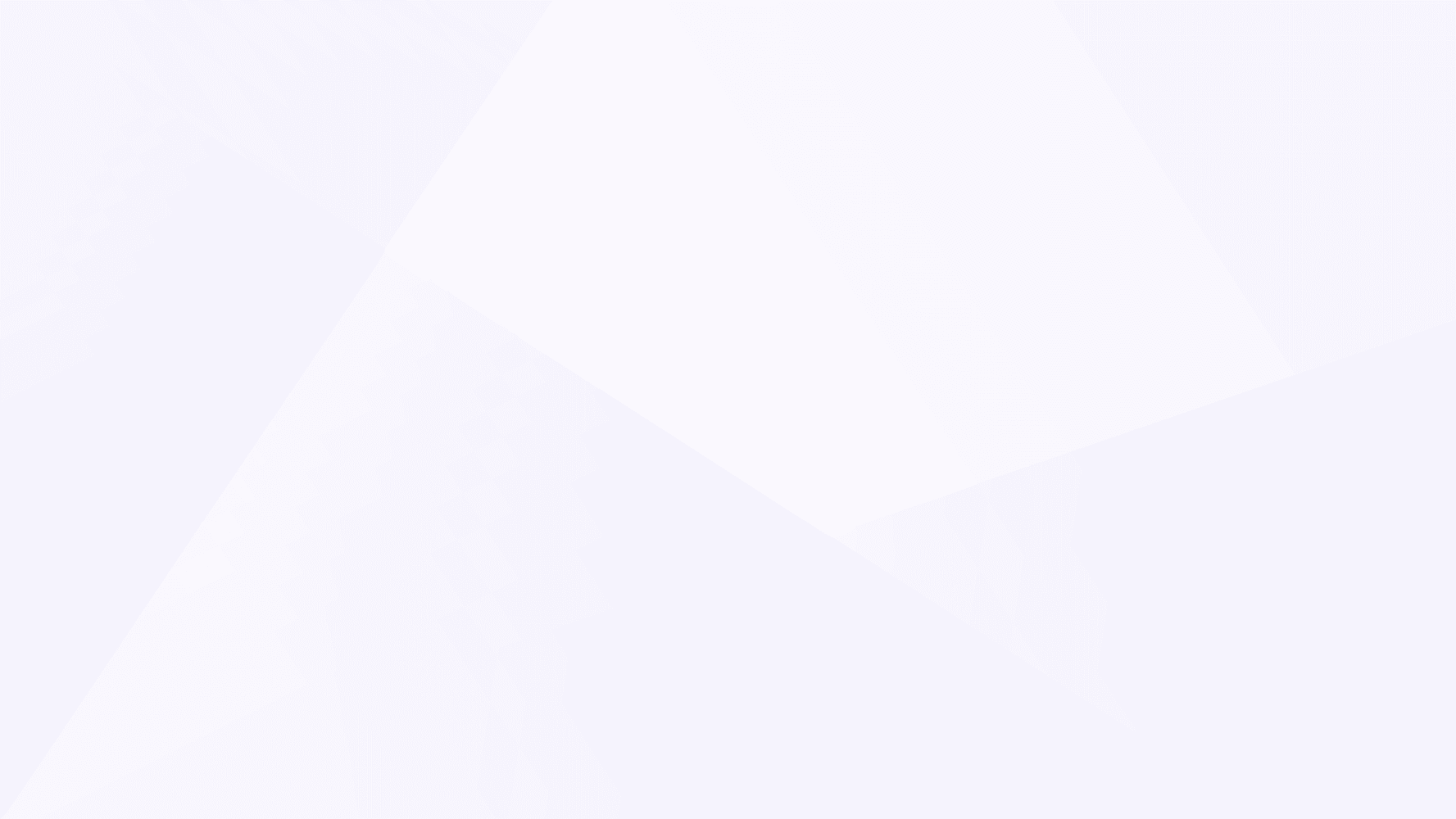

Provide confidence-inspiring journeys that lead to sustained growth in Assets Under Management (AUM), deliver exceptional financial outcomes, and aid client retention.
Save money by using one tool for end-to-end research and financial planning instead of investing in multiple licences.
Reduce staff costs with fewer training sessions and less management time.

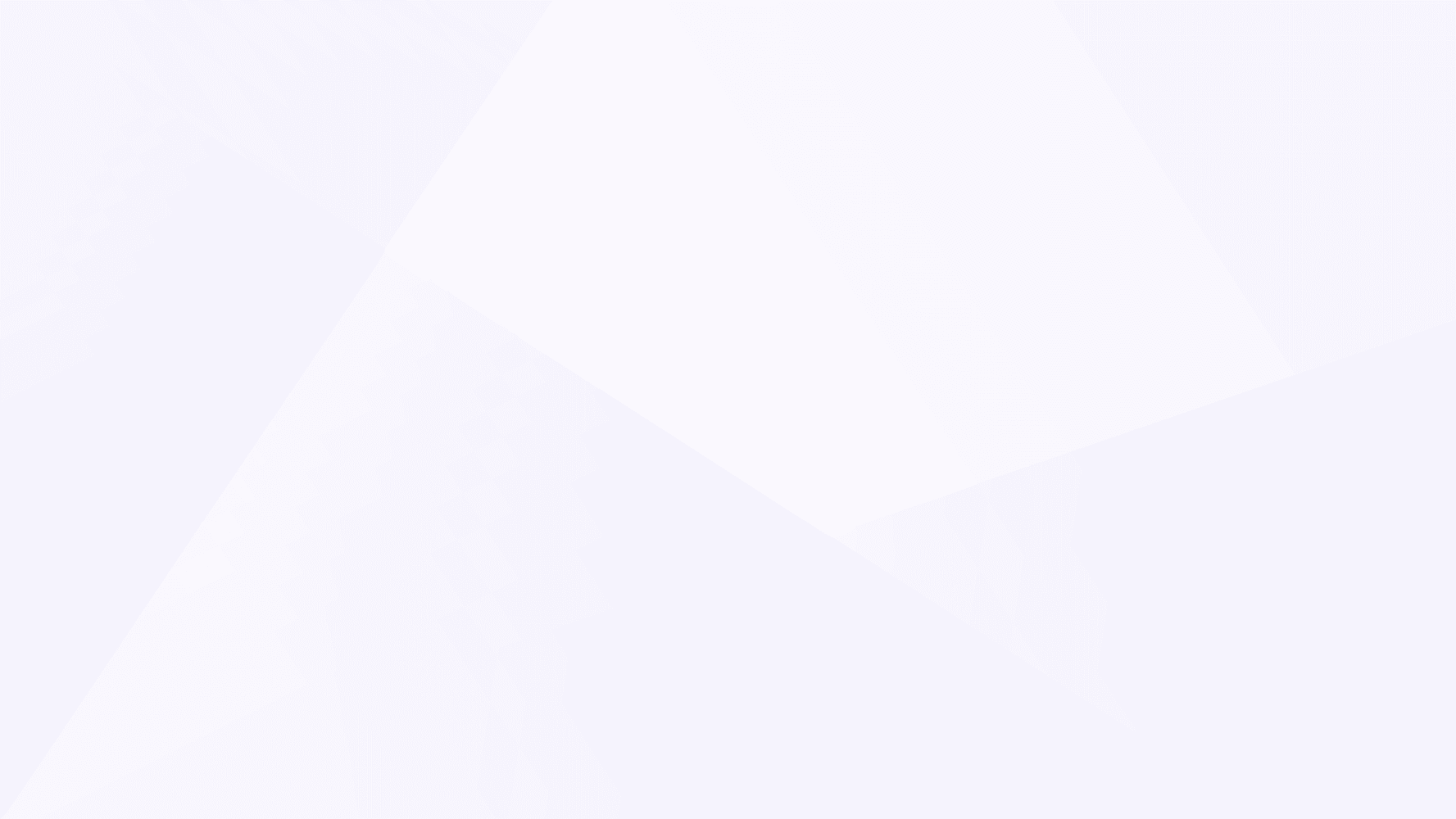

Maximise client product suitability and identify unusual behaviour in the advice process.
Know that data is accurate and timely, and always meets the latest regulatory requirements, including ESG, PROD, MiFID and Consumer Duty.
Deliver a robust, repeatable process for matching client's risk levels to suitable investments, monitored by a team of Chartered Financial Analysts (CFAs).
Give smarter advice with expertly developed, seamless financial planning software.
Model different scenarios to see how they will impact a client's lifestyle each year, pre and post-retirement.
We also include the taxes incurred, inflation and stochastic forecasting (from Hymans Robertson).
Identify and agree your clients’ attitude to investment risk, for either accumulation or decumulation.
We have a dedicated team of analysts continually researching the market, to give you a full market view of the latest offerings.
Compare multiple scenarios to gauge whether clients should stay or switch their defined contribution pension.
Total cost comparison tool allows you to compare multiple platforms, GIAs, ISAs, Junior ISAs and bond scenarios quickly and easily.
See current and historic critical illness policies side by side covering 135 conditions that represent approx 99% of claims paid, plus 100 further non scored conditions.
Save time and money, and demonstrate robust compliance, with clear reports and audit trails.
Make sure portfolios start strong and evolve with clients’ needs, with a simple review process that suits both new and existing clients.
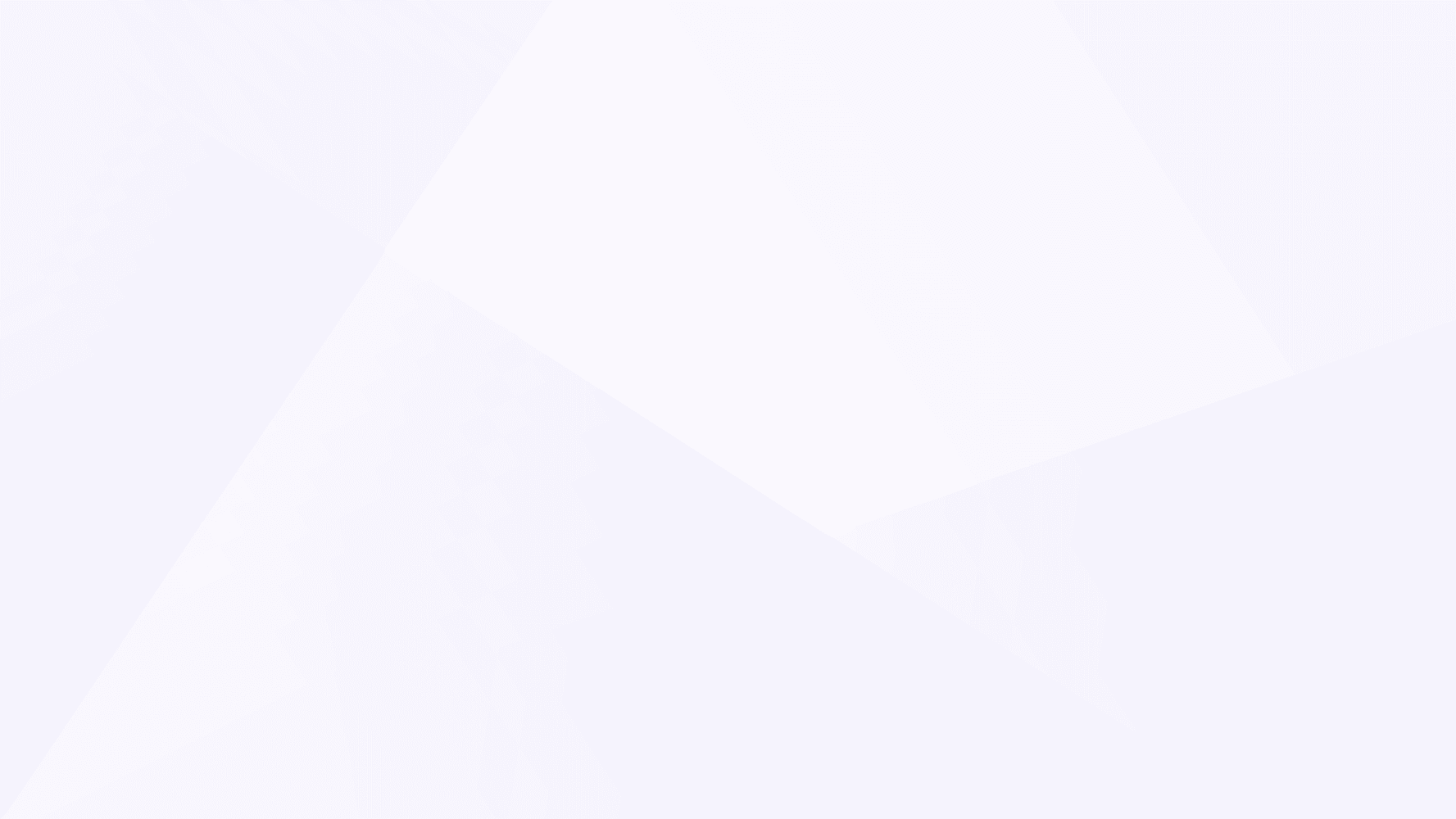
Across all workflows, all modules, every advice process and every investment solution.
With proven robust risk rating processes for both accumulation and decumulation.
Free training and ongoing technical assistance for the lifetime of the licence.
Join more than 30% of UK advisers who are already using Engage and benefiting from Defaqto’s 30 years’ experience.
"Defaqto Engage gives you access to a lot of information and everything is integrated. I know the data will be accurate and unbiased. Ultimately, it will provide more accurate forecasts. My clients like it too. As soon as they hear or see Defaqto, they recognise the name from Star Ratings. I can talk about the system we use, and they have confidence in it."
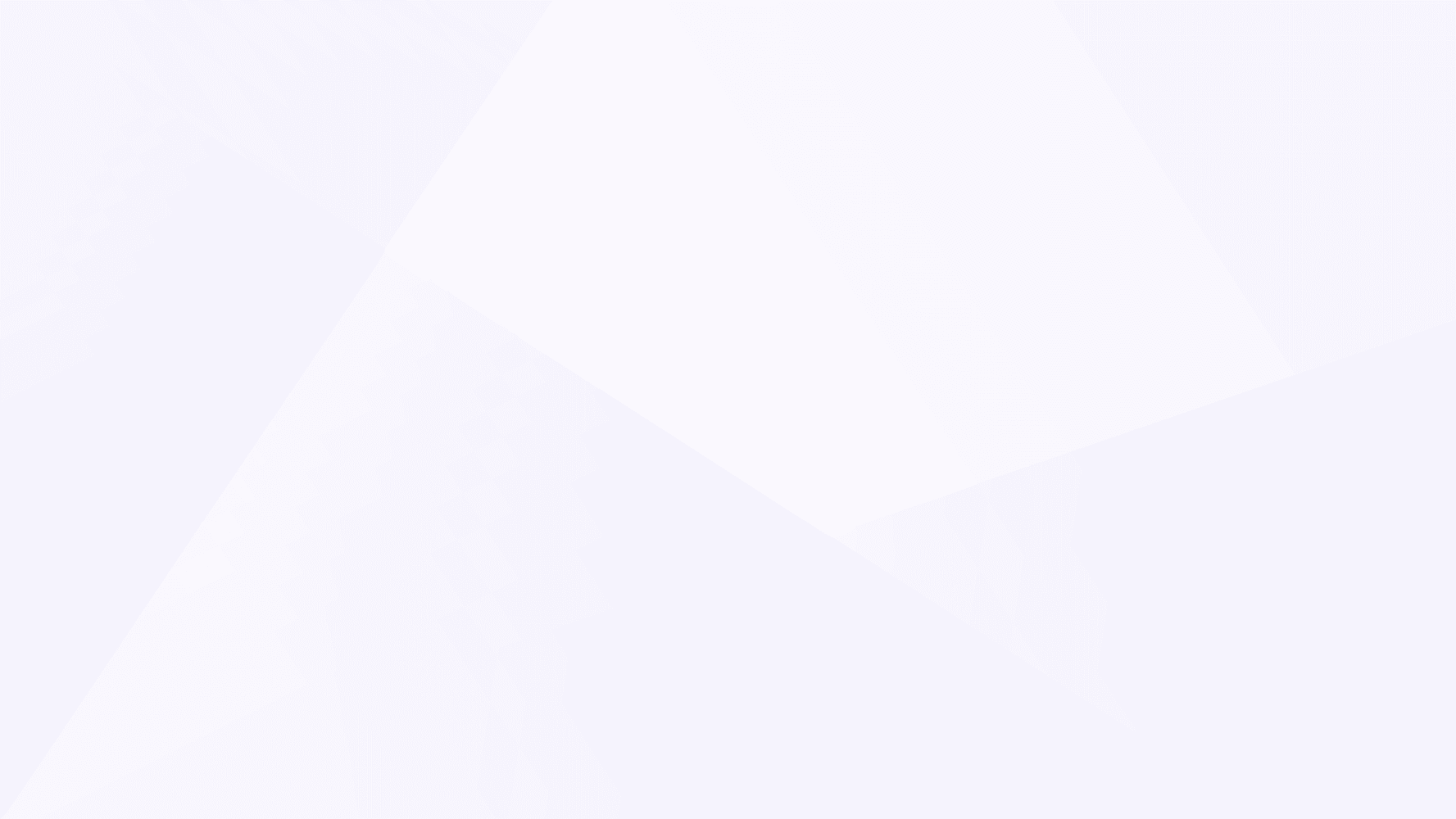
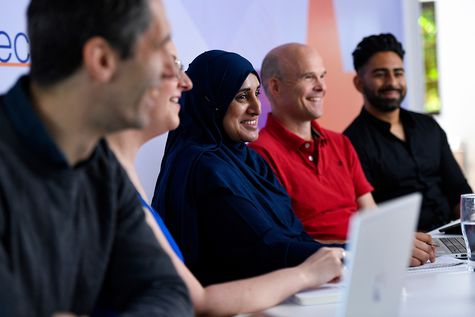
Working with Defaqto brings you more than just market-leading products and data. Our world-class service means you’ll also enjoy access to our expertise and ongoing support.
Our insight experts are always happy to discuss the product and industry landscape as it relates to your own business. While personalised training options for you and your staff are available to help you get the most out of our services.
Your personalised demo will show you how to:
Call us today on 01844 295 546, email sales@defaqto.com or complete the form.
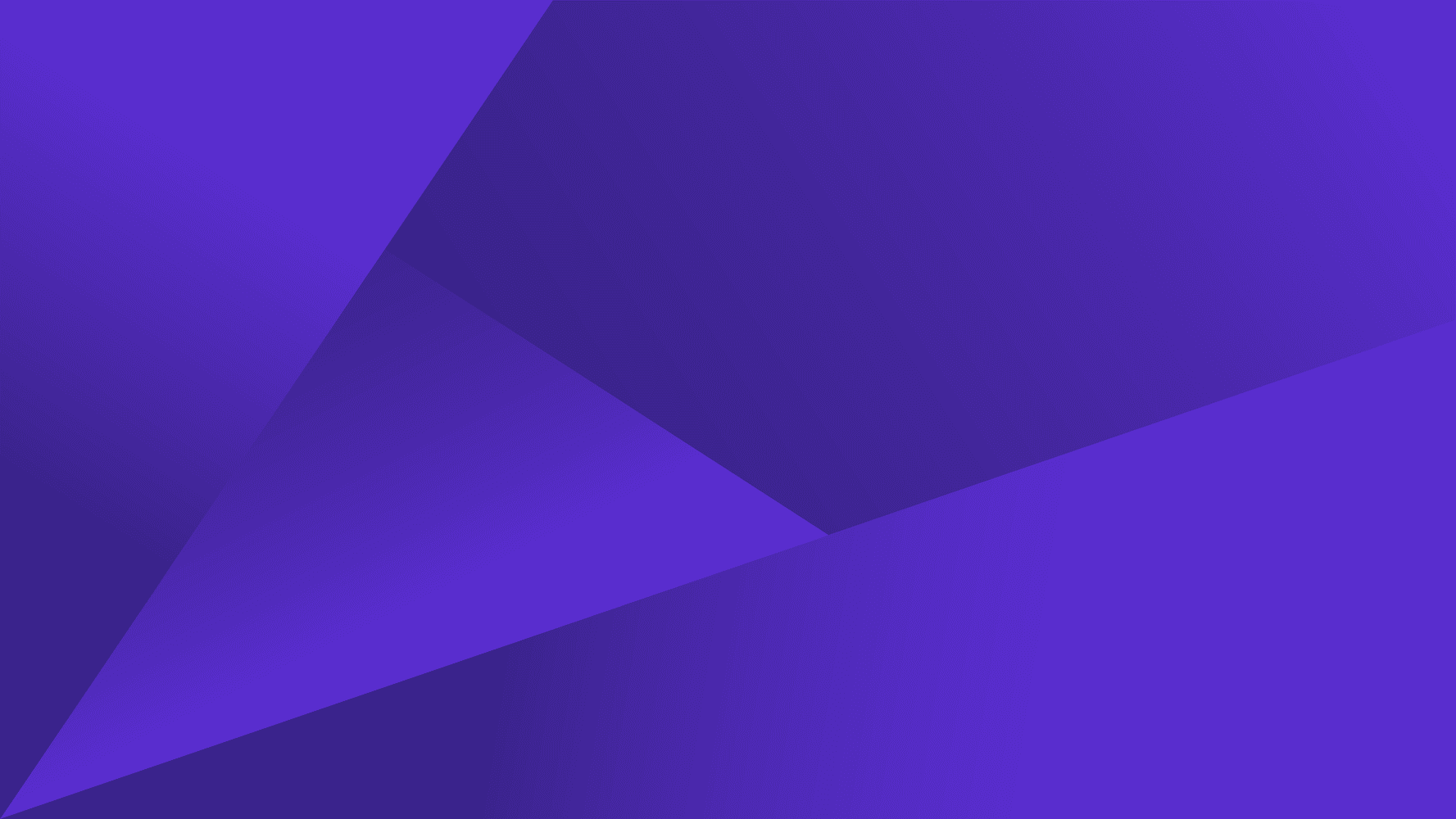 ">
">